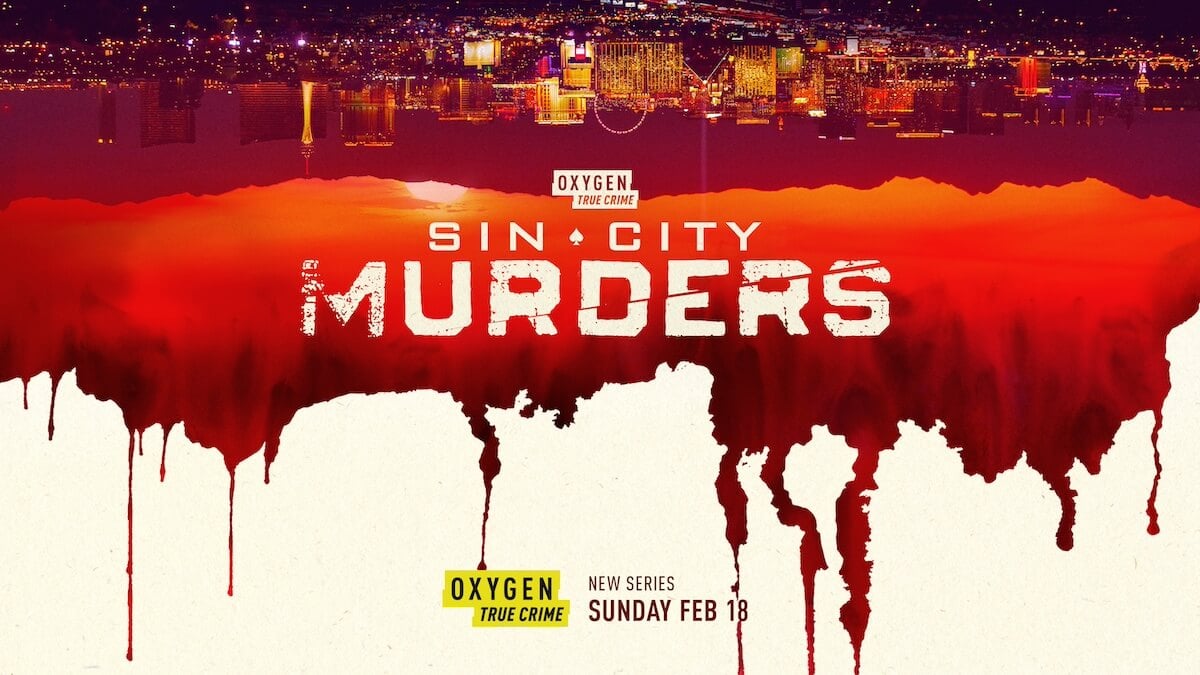
‘Sin City Murders’: Detectives Make a Gruesome Desert Discovery [Exclusive Clip]
The desert around Las Vegas can be a place of striking beauty. It’s also the perfect place to hide a body. Just ask Jerry Stone and Jeffrey Lomprey. The retired detectives open up about finding a mutilated corpse partially buried in the desert in the April 7 episode of the Oxygen True Crime series Sin City Murders.
A 911 call leads to a disturbing discovery in ‘Sin City Murders’
On Oct. 26, 2003, Stone was working as a detective with the police department in Boulder City, Nevada, a town about 26 miles from Las Vegas. One day, the department received a troubling tip from a concerned citizen.
“We received a 911 call from a gentleman who said his son and him saw a coyote digging something into the dry lakebed,” Stone, formerly with the Boulder City PD, recalls in a clip from the upcoming episode, “Deserted in the Desert.”
Officers investigated, and what they found was chilling.
“They discovered a partially revealed body that appeared to be in a grave,” explains Stacy Kollins, the chief deputy district attorney for Clark County.
Who was the victim in the shallow grave?
Even for detectives accustomed to dealing with crimes, the scene in the Nevada desert that day more than 20 years ago was deeply unsettling.
“It was a shallow grave, and the aroma coming out of that pit, it was extremely disturbing,” says Jeffrey Lomprey, a retired detective with the Boulder City PD.
“I could smell the smell of decomposition. I saw a portion of a body exposed in the ground,” Stone shares.
“I saw a human chest. I saw a human face,” Lomprey recalls, adding that the experience left him shaken.
“You think you’re prepared to deal with something like that,” he says. “Through training you are. But then when the steps actually happen, that’s when it’s real. And you’re realizing, this is a human being. This is a [decomposing] human being. And it gets extremely real.”
Who was the mutilated victim detective found in the desert? Near the body, detectives found buttons for Wrangler jeans and a burnt shoe sole, Stone explains in another clip from the episode. They also uncovered an important clue that could help them identify the victim: a Nevada driver’s license.
Eventually, the search for answers in this brutal homicide led police to uncover a malicious motive inspired by the silver screen. But who was responsible? Find out when the next episode of Sin City Murders airs Sunday, April 7 at 7 p.m. ET/PT on Oxygen True Crime.
For more on the entertainment world and exclusive interviews, subscribe to Showbiz Cheat Sheet’s YouTube channel.


